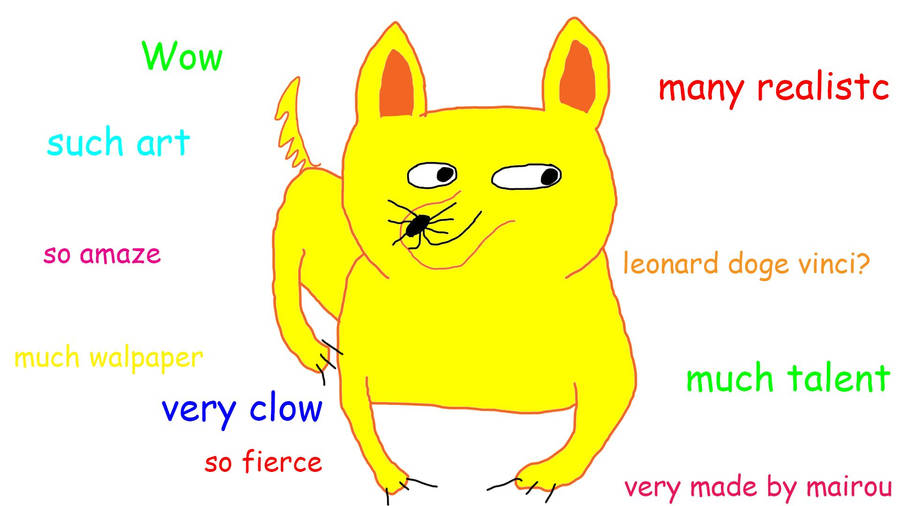DangerRuss
OpenDayZ Rockstar!
I'll post an alternate version tonight then and make it clear he is being credited and that I'll take it down instantly if he has a problem.
That sounds reasonable. I don't see why he would have a problem if you're crediting him and his doesn't exactly work correctly for me.